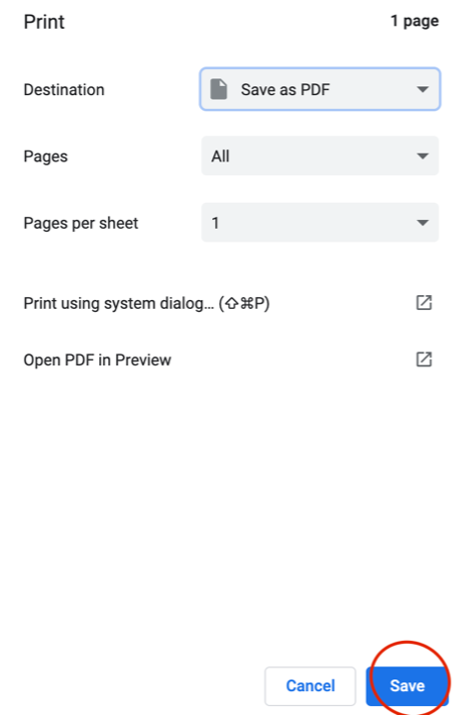Troubleshooting Overview for Corporate Health-e Certification Course
Directions for creating an account using a corporate code:
- Visit this link: https://emist.com/course-login/
- Click on Register Now (below the login form)
- When registering for a new account input your Corporate code.
- Once form is submitted it will redirect you back to the login page where you will already be logged in. (Please note: The username is your email address submitted on the form.)
- Follow the message prompts on each page.
- Take the course and earn the certificate

MViP Health-e Certification FAQs
I am getting an error on the corporate code when registering.
Please make sure there are no spaces before or after the code. The code is also capitalization sensitive.
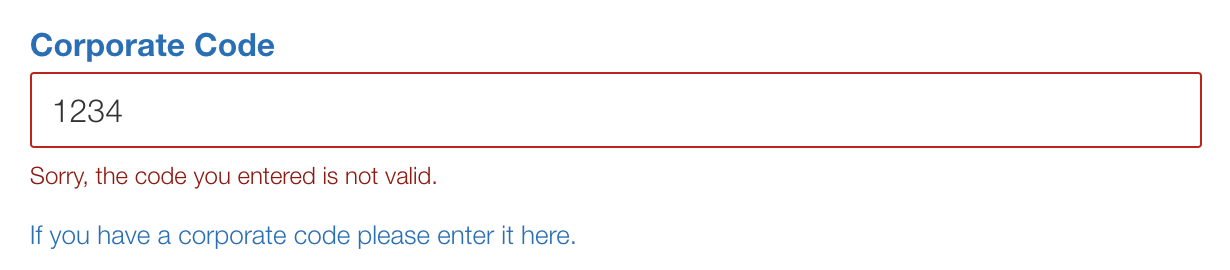
I am unable to login.
If you are unable to login please click on the “Forgot Your Password” link on the course login page: https://emist.com/course-login
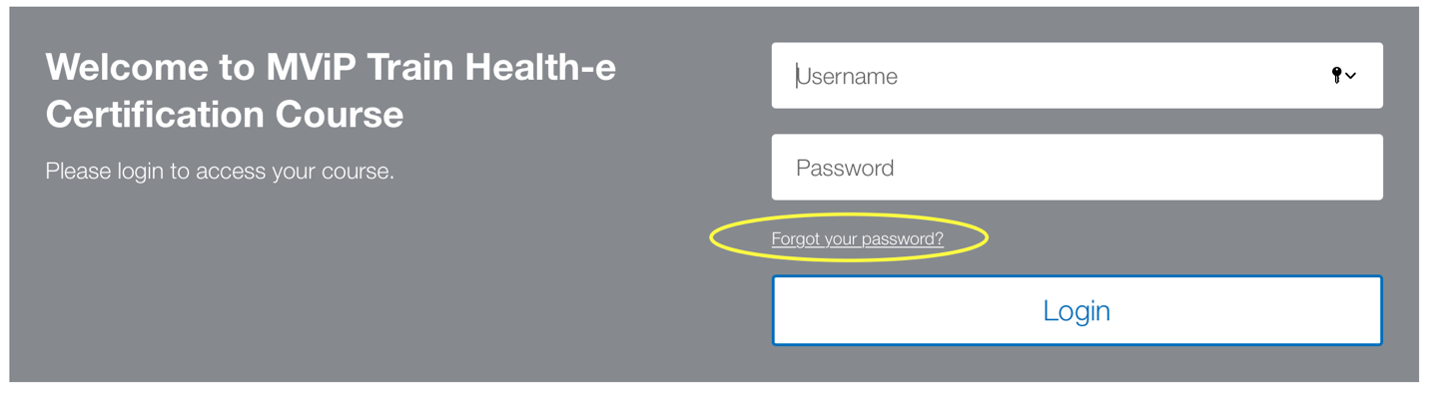
Once the page (https://emist.com/my-account/lost-password) loads, enter your username or email then click “Reset Password”. In most cases your username should be your email.

This will send a link to your email to reset your password. If you do not see the email within 30 minutes please check all junk/spam folders.
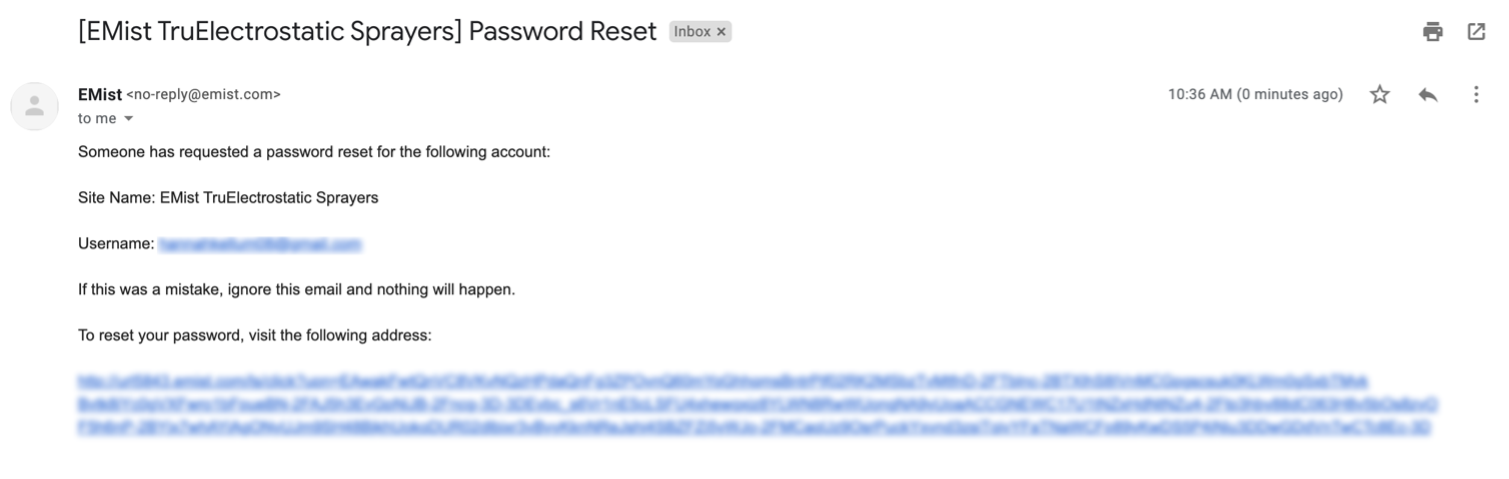
Click on the link in the email to reset your password.
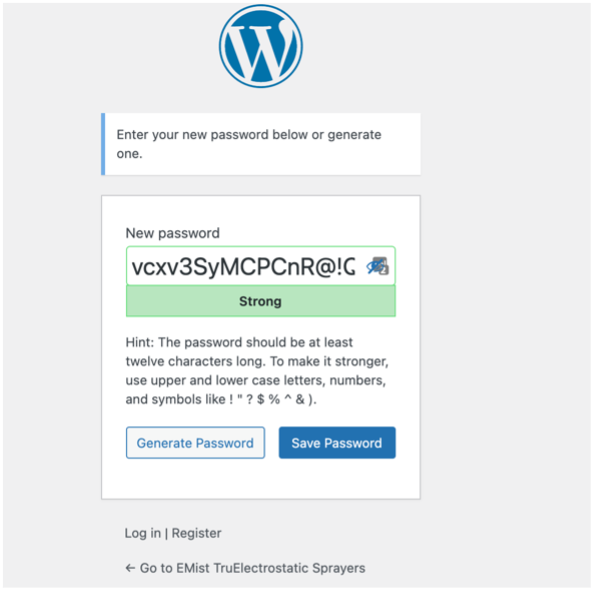
I created an account but do not see the course.
If the MViP Heath-e Certification course is not showing then you will need to enroll in the course.

Please login if not already logged in here: https://emist.com/course-login. On the same page, click on “Enter coupon code” and enter your corporate code.
This will enroll you in the course and the course will now show up. Please refresh page if needed to see the course.
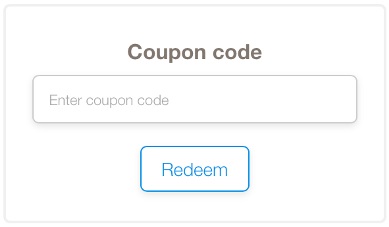
I am unable to receive a certificate or take the final exam again or blocked from the course.
You can take the final exam up to 4 times. Once this limit is reached we will need to reset your final exam retakes. Please reach out to our support team to have them reset your final exam retakes.
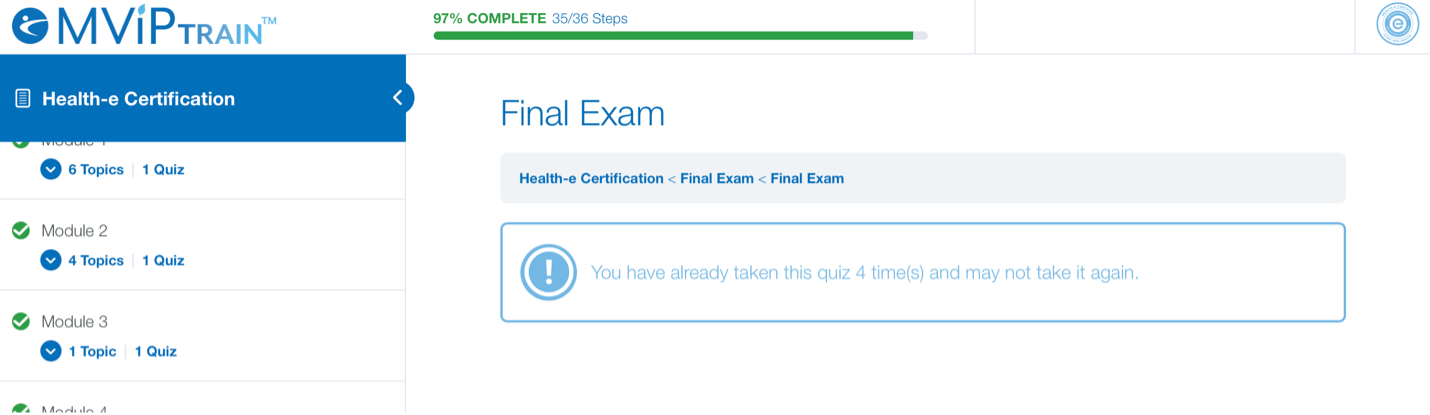
How do I print or download my certificate?
To print your certificate you must complete the course. Visit the course login page and click on the certificate icon beside the course you have completed or visit this page: https://emist.com/courses/health-e-certification and click on “Download Certificate”


Once the PDF loads in the browser window press “Command/Control” + “P” at the same time. Make sure within the Print window that the destination is set to the printer of your choice. If you would like to save or download the certificate, make sure you have the “Destination” set to “Save as PDF”